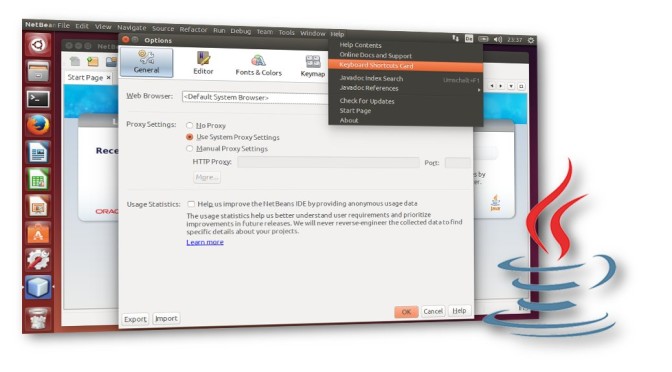
Java’s Swing GTK LaF nice and pretty on Ubuntu
In Ubuntu Java apps which use Swing’s GTK Look and Feel (LaF) do not appear as native applications.
The menus does not have borders and do not appear as app menus on the top of the screen nor provide HUD support. The fonts on buttons and dialog boxes are thinner and do not match to the native look and feel.
This how-to describes step by step how you improve the GTK LaF of Java’s Swing apps.
For Linux Mint (Cinnamon, XFCE) refer my posting Display Java’s Swing menus correctly in GTK LaF for details.
Global Menu and HUD support
For the global menu and HUD support you need to install the package “Ayatana”. This solves the border problem as a positive side-effect. Because it is not in Ubuntu’s repositories you have to get it via PPA. You have to type in the terminal:
sudo add-apt-repository ppa:danjaredg/jayatana
sudo apt-get update
sudo apt-get install jayatanaOnce installed, log out and log back in. If you want to perform the following steps too, you just need to log out and in at the end of the whole process.
Better Font Rendering
To improve the appearance of fonts in Java apps install the package “Infinality” from the following PPA first:
sudo add-apt-repository ppa:no1wantdthisname/ppa
sudo apt-get update
sudo apt-get upgrade
sudo apt-get install fontconfig-infinalityAfter install a patch for “OpenJDK” and install/reinstall Java:
sudo add-apt-repository ppa:no1wantdthisname/openjdk-fontfix
sudo apt-get updateOpenJDK7 (e.g. Ubuntu 14.04 LTS):
sudo apt-get install openjdk-7-jdkOpenJDK8 (e.g. Ubuntu 15.04 or higher):
sudo apt-get install openjdk-8-jdkOnce installed, log out and log back in at the latest.
The following screenshot shows the Java-IDE “Netbeans” after applying this how-to:
How to revert the changes
To revert the changes made above use the following commands:
sudo apt-get --purge remove jayatana libjayatana libjayatanaag libjayatana-java libjayatanaag-java
sudo apt-get purge fontconfig-infinality
sudo apt-get install ppa-purge
sudo ppa-purge ppa:no1wantdthisname/ppa
sudo ppa-purge ppa:no1wantdthisname/openjdk-fontfixFinally reinstall Java (OpenJDK7 oder OpenJDK8).
sudo apt-get remove openjdk-7-jdk openjdk-7-jre openjdk-7-jre-headless
sudo apt-get install openjdk-7-jre-headless openjdk-7-jre openjdk-7-jdkor
sudo apt-get remove openjdk-8-jdk openjdk-8-jre openjdk-8-jre-headless
sudo apt-get install openjdk-8-jre-headless openjdk-8-jre openjdk-8-jdkOnce finished, log out and log back.
Related Links
- Get Unity Global Menu / HUD Support For Java Swing Applications With JAyatana
- Better Font Rendering In Linux With Infinality
- Install OpenJDK Patched With Font Fixes
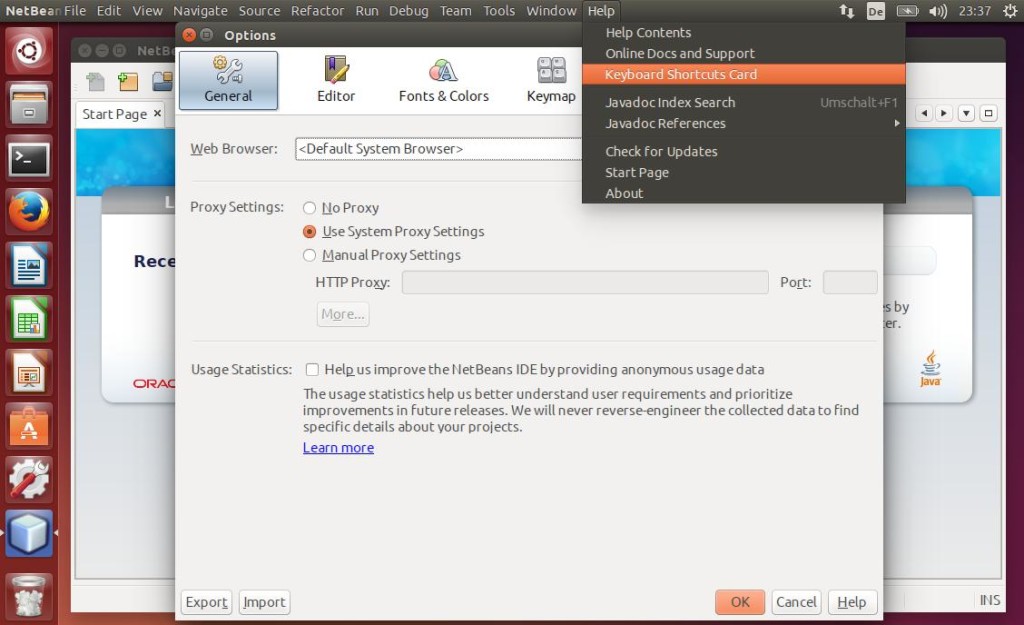
Thanks a lot for this helpful post. It worked like a charm and made the fonts look native.
Thank You for Your Feedback. I am happy that my post could help.
Pingback: Korrekte Javas Swing Menüs im GTK LaF von Linux Mint | Hanis Sammelsurium