
HP Thunderbolt Dock G2 Dual-Monitor-kompatibel mit MacBookPro?
Update: 27.03.2025
Das HP Thunderbolt Dock G2 (120W) von HP benutze ich beruflich mit meinem HP Probook 440 G7. Ich hatte mich gefragt, ob ich mit dieser Dockingstation auch mein privates Intel® MacBookPro 13″ 2019 an den zwei 1080p-Monitoren betreiben kann. Die Thunderbolt 3 Schnittstelle sollte das ja möglich machen. In den Spezifikationen des Docks wird die Apple Macintosh-Kompatibilität allerdings verneint. Ob das doch funktioniert, beschreibt dieser Erfahrungsbericht.
Das HP-Dock funktioniert ohne Probleme mit 2 Full-HD (1920×1080) Monitoren mit meinem HP Probook 440 G7, egal welche Anschlusskombination ich nutze:
- 2 x DisplayPort (3) oder
- 1 x DisplayPort (3) und 1 x VGA (2) oder
- 1 x DisplayPort und 1 x USB-C (4), auch über ein USB-C-auf-HDMI/DisplayPort-Adapter. Thunderbolt 3 (7) funktioniert nicht.
Es kann der Clone (Spiegel) oder der Erweitertmodus genutzt werden. Das sollte man auch erwarten. 2 x 4K-Monitore mit 60 Hz sollten nach den Spezifikationen auch funktionieren, wenn sie an den DisplayPorts (3) bzw. USB-C-DP (4) angeschlossen sind.
Bei meinem Intel MacBookPro 2019 ist das anders. Wenn ein Monitor an dem VGA-Port (2) angeschlossen ist, wird dieser vom macOS nicht erkannt, der Monitor am DisplayPort (3) aber ohne Probleme.
Sind beide Monitore an den beiden DisplayPorts (3) der Dockingstation angeschlossen, erkennt das MacBook beide Displays. Leider lassen sich beide Monitore nur im Spiegelmodus betreiben und nicht im Erweitertmodus. Das gleiche gilt, wenn einer der beiden Monitore an dem DisplayPort-kompatiblen USB-C-Anschluss (4) angeschlossen wurde.
Erweiterter Zwei-Monitor-Betrieb
Update: Nach dem Tipp von Anurag Kothari vom März 2023 in den Kommentaren funktioniert der erweiterte Zwei-Monitorbetrieb, wenn man zwei DisplayPort-Monitore besitzt. Ich konnte das leider erst jetzt verifizieren.
Dazu verbindet man einen beliebigen DisplayPort der Dockingstation (1) mit einem normalen DisplayPort-Kabel mit einem DisplayPort-Monitor. Den Thunderbolt 3 Port der Dockingstation (7) verbindet man mit einem USD-C-zu-DisplayPort-Kabel mit einem weiteren DisplayPort-Monitor. Ein USB-C-zu-HDMI-Kabel zu einem HDMI-Monitor funktioniert nicht.
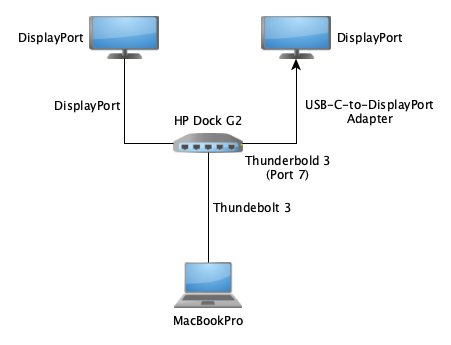
Erweiterter Zwei-Monitor-Betrieb
Gegebenenfalls muss man das MacBookPro trennen und wieder verbinden oder neu starten, damit alle Monitore erkannt werden.
Workaround: Mit einem USB-C-auf-HDMI oder DisplayPort-Adapter, den man an einen freien Thunderbolt 3 Anschluss des MacBookPros anschließt, kann man dann doch in den Multi-Monitor-Betrieb gehen. Der andere Monitor muss nur an den DisplayPort-Anschluss des Docks angeschlossen werden.
Das sollte nach den Spezifikationen auch mit 4K-Monitore bis 60 Hz funktionieren. Das interne Display ist auch im erweiterten Modus in Betrieb.
Das MacBookPro wird über die Thunderbolt 3 Schnittstelle geladen und auch alle anderen Anschlüsse funktionieren.
Fazit
Ist das HP Thunderbolt Dock G2 nun mit einem Intel MacBookPro 2019 kompatibel? Teilweise. Fast vollständig. Ist er Dual-Monitor kompatibel? Nein. Gibt es dazu ein Workaround? Ja. Ja, wenn man die entsprechenden Kabel und Monitore einsetzt.
Solange man nur einen Monitor an einem der DisplayPorts angeschlossen hat oder nur den Spiegelmodus mit 2 Displays nutzen möchte, ist es mit dem MacBookPro kompatibel.
Der Dual-Monitor-Betrieb im erweiterten Modus ist nicht möglich und Der VGA-Anschluss macht im Dual-Monitor-Betrieb auch Probleme.
Mit dem Workaround, der weiter oben beschrieben wird, kann man aber den Dual-Monitor-Betrieb inklusive dem internen Display herstellen. Man muss dann nur 2 Kabel an das MacBookPro anschließen, anstatt nur eins.
Was geht mit dem MacBookPro?
- Ladefunktion über Thunderbolt 3 Kabel (kein Apple-Netzteil nötig)
- USB-Anschlüsse (inkl. Tastaturen, Mäuse, etc.)
- Ethernet-Anschluss
- Beide DisplayPorts (3), nur Spiegelmodus
- Dual-Monitor-Betrieb im Spiegelmodus (bis 2x4K @60Hz)
- Dual-Monitor-Betrieb im erweiterten Modus (bis 2x4K @60Hz)
Was geht nicht?
- VGA-Anschluss
- Dual-Monitor-Betrieb im erweiterten Modus mit beiden DisplayPort-Anschlüssen (3)
Dual-Monitor-Betrieb im erweiterten Modus (außer Workaround, s.o.)
Dieses HP-Dock kommt der MacBookPro-Kompatibilität sehr nahe. Ich kann nicht sagen, ob sich diese Erfahrungen auf andere Thunderbolt-3-MacBooks als meins übertragen lassen, insbesondere auf die M1/2/3-Modelle.
Allerdings haben Leser in den Kommentaren berichtet, dass bei Ihnen folgende Modelle funktionieren:
- MacBook Pro M1 Pro (Bob Smith)
- MacBook Air M2 (Mark)
- MacBook Pro M3 Pro (Ulf)
- Macbook Air M4 2025 (Stefan), lest auch seine Hinweise
Vielen Dank für euren Beitrag.

If your monitor has display ports then you can connect the 2nd Monitor to the ThunderBolt Port (Port 7 in your Diagram Above) using a usb-c to display port cable and it should work. I have it working with my MacBook Pro running Ventura 13.2.1.
Ref: https://h30434.www3.hp.com/t5/Notebook-Hardware-and-Upgrade-Questions/HP-Thunderbolt-Dock-G2-to-Mac-book-pro/m-p/6802690/highlight/true#M472386
Thanks & Regards
-Anurag
Thank you Anurag! This fixed my issue with an M1pro! So easy!! 🙂
Thank you, Anurag, for your input. Unfortunately, I was only able to verify your suggestion today and have updated my blog post. Thank you very much.
Will this also work with an MacBook Air M2?
Thank you for your contribution.
works with Macbook pro M3 Pro! Thank you!!!
Thank you, Ulf.
Hi everyone.
I am struggling with the above mentioned guidelines, and maybe you can help me out.
My Hardware:
MBP M3 Pro 14 inch.
2x MAG274QRFDE-QD
HP TB 4 Dock
DP Cabels
HDMI Cables
USB C Cables
USB to DP Cable
I have tried every configuration possible with those and there is either just one screen on or 2 with the same image.
What I found out is that the TB Port on my Dock seems not usable as a display output. There is a DP alt port with USB C connector and that works – but it behaves like a regular DP port and just gives me one image. No configuration (that works on the USB-C DP Port) works if I plug any cable into the TB port.
I also have tried it with my HP Essential Dock G5 – there is no TB and there are no 2 displays recognized also.
I could try to look for a Monitor FW Update. That is what I haven’t updated maybe. But everything else is up to date.
What would you suggest to do next?
Hi Flo,
I do not know if the G4 works with your MBP-M3-Pro. But both have TB 4.
Anyway, according to Apple the MBP M3 PRO should support two external screens up to 6K, the MBP M3 (w/o PRO) does not. But you wrote you own a M3 PRO, right? Ulf wrote he got his MBP M3 Pro running with the G2 dock.
First try out if you MBP can handle two screens directly w/o the dock. Connect one screen to MBP’s HDMI with a decent HDMI-Kabel (use a up-to-date one!) and the other to one of the MBP’s TB4s with a USB-C-to-DP cable.
If this does not show the desired result the cables are probably the problem. You have to fix this first. Use different ones or …
As I read in the specifications, your screens also have a USB-C port. As a second approach, try a connection with a pure USB-C cable from the TB of the MBP to the USB-C of the display. For one or both screens. However, make sure that the USB-C cable is display-compatible. Not all of them are.
I you get this running, you can try to make the dock working. Connect the HDMI cable to the HDMI port of the dock (#8, refer image in [1]) and to a monitor. Connet a USB-C-to-DP or the diplay.-compatible USB-C cable to the lower right TB port (#9).
Good luck.
Hani
[1] https://www.hp.com/us-en/monitors-accessories/computer-accessories/thunderbolt-G4-dock.html
Thank you for the effort and input!
The direct connection works.
Either through the dock via DP #4 / 7 or HDMI #8 or USB-C #6 + an additional directly connected cable USB-C to USB-C or DP from the MBP. The same is true for the HDMI port of the Mac..
Best Regards
Flo
Hmm, I had exactly the same problem at first. It only worked when I connnected …
… similar to your approach. That was my workaround in the first version of this blog-post.
Until Anurag commented on replacing the USB-C-to-HDMI cable with a UPS-C-to-DP cable and connecting the G2 #7 (G4 #9) to it. Have you tried #9? Have you asked the HP service? Anyway.
I think I might at least have found the answer…
It is called display link and no longer supported by my TB G4 Dock. G2 seems to still support that.
BR
Flo
Nice write-up. I guess the dock would also work for a 2020 Intel based Macbook Air?!
We’ll see in a couple of days… I have this dock laying in the shelf since a few years, but never
had a Laptop that actually works with it.. soon I will, hopefully.
BTW, IIRC driver support for analog displays (VGA) has been removed from MacOS years ago.
I remember some 8-10 years ago when I was still fiddling with Hackintoshes, there was an OS
release that took away VGA output..
Hi All, I have the G2, 2022 M2 Mbp and the samsung G9 as my monitor. I tried using #7 tb3 port to dp using a uni usb-c to dp cable for an extended/second monitor view and it does not work. I also tried it from mbp 2nd port while dock is connected to 1st port and it still did not work.
I’m looking for suggestions for my setup in other to take advantage of the G9 dual display.
Testet with MacBook Air M4 (2025) a Dell U2518D (QHD) and Dell S2722QS (4K) -> works perfectly!
Use the Dell USB-C to USB-C Cable on Port 7 and Display Port to Display Port on Port 3
Thanks for sharing, Stefan.
Hi,
this is a very helpful post, thanks!
I have a 2025 MacBook Air M4 and with the HP Thunderbolt Dock G2 the screen which is connected to DisplayPort 3 is only accepting 30 Hertz. Even if it is connected as single screen. The one via HDMI or DP adapter and port 7 works with 60 Hertz.
If I use the same screens with my Windows HP Laptop both screens work 60 Hertz. Any ideas?
In general your M4 Air connected to a G2 should not act like that. Your Air should support 2x60Hz displays up to 6K or 1x60Hz up 8K. But the problem can be complicated.
Lets focus on the One-Monitor-on-DisplayPort scenario first. What kind of Monitor do you use? HD, 4K, 8k? Does it support DP v1.4 or just 1.2? I tested all ports in my post just with HD-displays with DP 1.4.
The G2 use an internal Multi-Stream-Transport (MST)/DP-Hub which shared the signal on both standard DP ports (3), macOS AFAIK does not support MST, some PC-Laptops do. That could be a problem under several circumstances as I read. I guess that can be your problem. Another problem can be the DP-cable. It may work on PCs but not on Macs. How old is it?
What happen if you connect the monitor via USB-C-to-DP cable with port 4 (USB-C-DP)?
Have also a look on the on-screen settings of your monitor.
Thanks for the quick reply!
I will check if the screens are DP 1.2 or 1.4;, I think 1.2 only which could be the issue. HP 27 inch screens with 4K.
I will check the cables as well. Everything around 5 years old.
Both are identical screens and both work when connected via port 7, I haven’t checked port 4.
On screen settings are fine.
Port 4 with adapter to DP also only works with 30 Hz (single screen).
Hmm… have you tried new DP cable(s)? But I think it is unlikely that this could solve the problem. But just as a last resort. Good luck.
No, I do not have other cables.
I will try firmware update of the dock later on. I just need to wait for a Windows computer to do that.
Do you have an idea of a new HP dock (e.g. G4 or G6) would solve the problem?
Firmware update of the G2 dock did not change anything
Sorry, screens are Dell Dell S2721QS with DP 1.2.