
Teaching the Logitech MX KEYS S keyboard to take screenshots in Linux Mint
The Logitec MX KEYS Bluetooth keyboard also works without any problems under Linux (Mint 22). However, many special keys do not work, including the PRINT (screenshot) key above the numeric keypad. Under Linux Mint 22 Cinnamon, the print key only displays the volume settings.
 You can work around this with Shutter, but it’s not as convenient as just pressing a button. Unfortunately, Solaar cannot help here either. Both can be installed from the repositories.
You can work around this with Shutter, but it’s not as convenient as just pressing a button. Unfortunately, Solaar cannot help here either. Both can be installed from the repositories.
Nevertheless, in Linux Mint 22 Cinnamon, you can use the MX KEY S to take screenshots (snipping tool) without any hacks.
Check whether the key is recognized by the system
How do I proceed?
- Open a terminal and type xev and press RETURN.
- A small white window opens.
- Press the Snipping Tool button.
- A lot of text appears in the terminal. Look out for lines such as:
KeyPress event, serial 37, synthetic NO, window 0x4e00001, root 0x2a3, subw 0x0, time 1234567, (75,45), root:(500,300), state 0x0, keycode 191 (keysym 0x1008ff41, XF86Launch5), same_screen YES, XLookupString gives 0 bytes: XmbLookupString gives 0 bytes: XFilterEvent returns: False
Important are:
keycode (z. B. 191) keysym (z. B. XF86Launch5)
If no output appears
Have you installed Solaar? If nothing appears in the terminal when you press the key, then Solaar is intercepting it. Either uninstall Solaar or set the appropriate entry from 1 to 0 (probably 0x10a) in your ~/.config/solaar/config.yaml under divert-keys. Example:
divert-keys: { ..., 0x10a: 0x0, ... }
Afterwards: Restart Solaar (killall solaar && solaar -w) or briefly switch the keyboard off and on again.
Then test again with xev.
Create keyboard shortcuts in Cinnamon
- SYSTEMPROPERTIERS > KEYBOARD > Tab: KEYBOARD SHORTCUTS
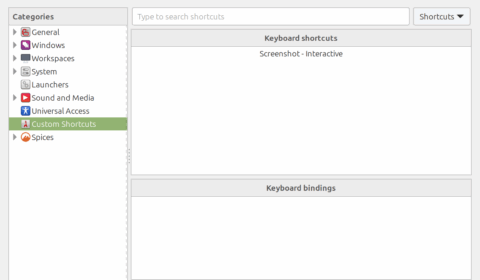
- Left in the CATEGORIES Panel click CUSTOM SHORTCUTS
- Click the button ADD CUSTOM SHORTCUT on the buttom
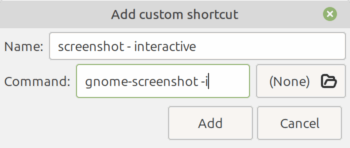
- Name: Screenshot – interactive (but it is arbitrary)
- Command: gnome-screenshot -i
- At KEYBOARD SHORTCUTSclick on the entry you made. After click at KEYBOARD BINDINGS on UNASSIGNED two times, that it becomes PICK AN ACCELERATOR
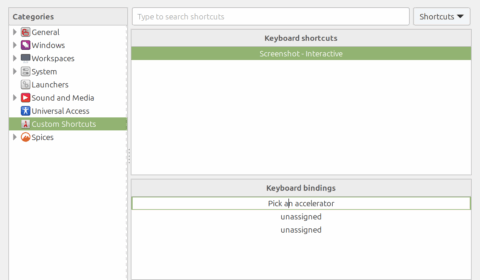
- Press the Snipping-Tool-Button on the keyboard.
- Done.
- Press the snipping-tool key
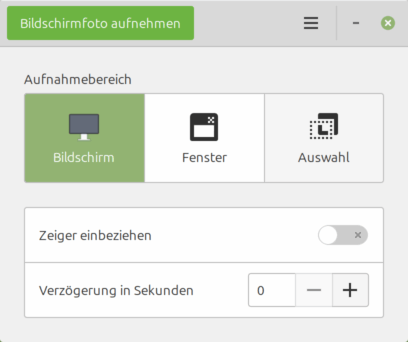
Expand
You can also create direct shortcuts for screenshots of an area (gnome-screenshot -a) or a window (gnome-screenshot -w) by pressing CTRL or ALT at the same time as the Snipping-Tool key.
But ATTENTION: This does not work with SHIFT, as it is internally mapped to the Snipping-Tool key.