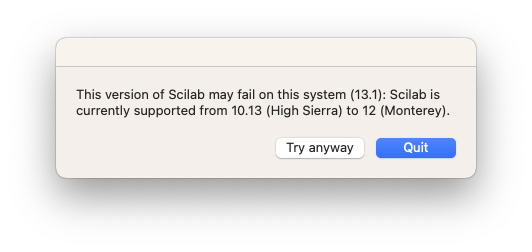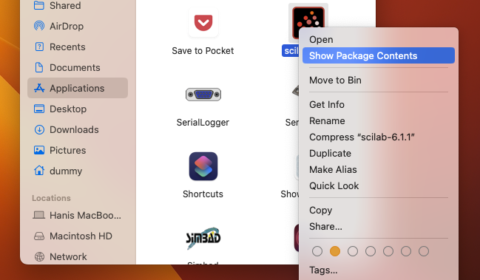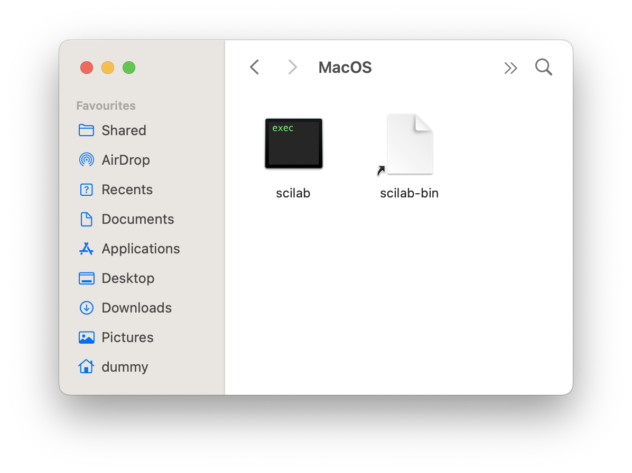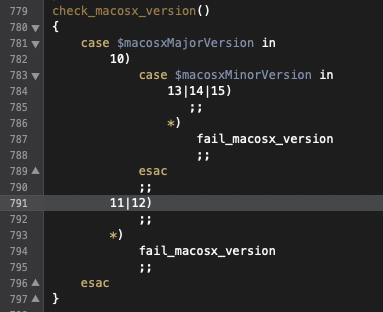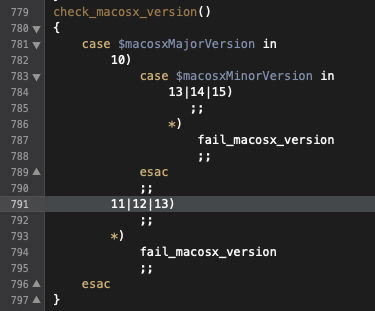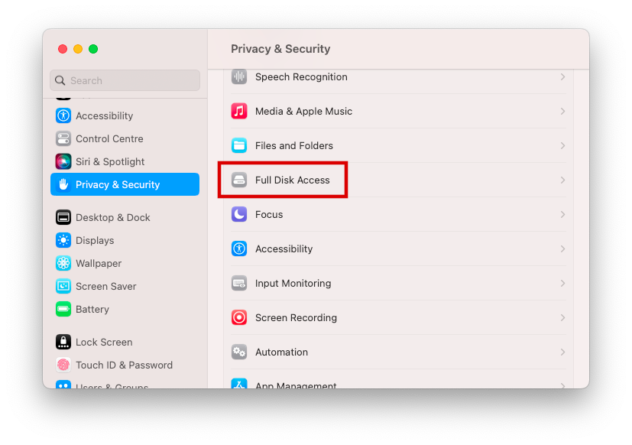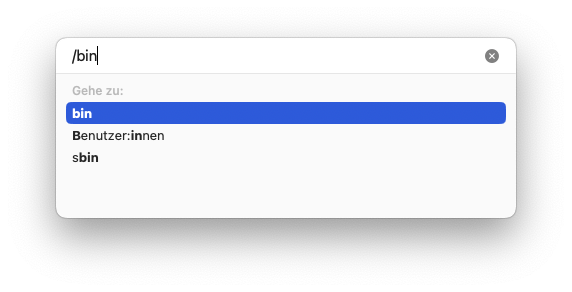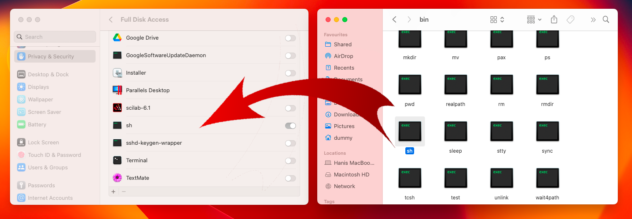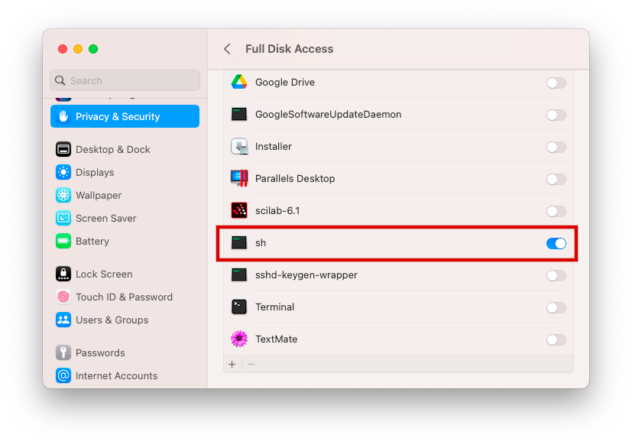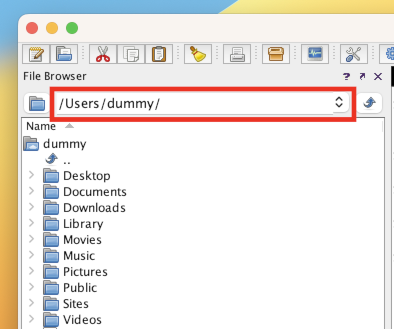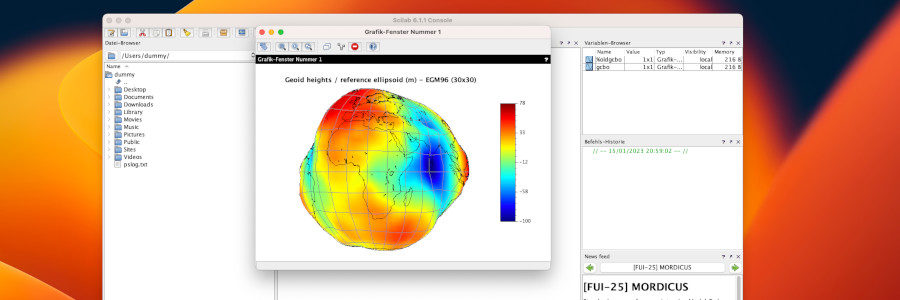
Scilab 6.1.1 on macOS Ventura without version warning
Scilab 6.1.1 for Mac currently – January 2023 – runs on macOS 10.13, High Sierra. to macOS 12, Monterey. However, except for one small limitation, Scilab 6.1.1 also works on macOS 13, Ventura.
This tutorial refers to Intel Macs. ARM Macs are also described, but could not be tested. Feedback from ARM Mac users in the comments or via email would be appreciated.
The main source of this how-to is Scilab for macOS (and more) but adapted for Ventura, with the addition of removing the version warning.
Preliminaries
- We download and install a recent Java Development Kit (JDK) e.g. from Adoptium for our own system architecture (x64 for Intel or aarch64 for ARM). I recommend the latest LTS version 17 (Long Time Support). Choose a pkg-Installer for convenience.
- As described in Scilab 5.5.2 on macOS Sierra we first disable Gatekeeper
sudo spctl --master-disable
- Gatekeeper can be re-enabled later with sudo spctl –master-enable (if you really want to).
- On ARM Macs (not Intel Macs), you may need to install Rosetta 2 if you have not already done so. This is done in the terminal with:
softwareupdate --install-rosetta --agree-to-license
- We download Scilab 6.1.1 from Scilab for macOS (and more) and install it.
For Intel-Macs we should choose scilab-6.1.1-x86_64.dmg. scilab-branch-6.1-x86_64-nativeFileChooser.dmg crashes when invoking the file chooser. I have not tested the Sundial variant yet.
For ARM Macs, choose scilab-6.1.1-accelerate-arm64.dmg or scilab-6.1.1-openblas-arm64.dmg accordingly. If you don’t know which one, take the accelerate variant.
First Start of Scilab and the version warning
When you start Scilab now you get a version warning:
This version of Scilab may fail on this system (13.1): Scilab is currently supported from 10.13 (High Sierra) to 12 (Monterey).
However, if you click on TRY ANYWAY, Scilab should start and work. To avoid this annoying extra click, you can change Scilab’s startup script so that Scilab no longer “moans” at Ventura. Refer next chapter.
Access permission for various user directories is also requested, as known with Ventura. One can agree to this without hesitation.
Remove the version warning
IMPORTANT: You should do these steps if Scilab starts without problems when you click TRY ANYWAY only.
- Open a Finder window and go to the Applications folder.
- Find the app “Scilab” and CTRL-click on the app icon and click on SHOW PACKAGE CONTENTS.
- Go to the Contents/MacOS folder and drag the scilab file to the TextEdit app in the dock or open it in a text editor of your choice, e.g. TextMate.
- Go to line 791 or use the search function and look for “check_macosx_version”. A bit further down you will find the line:
11|12)
- Change this to:
11|12|13)
- Save the file.
Now Scilab should start without the warning.
I did not notice any abnormalities except for the “Known Problems” described below.
Troubleshooting
No files in the Scilab file browser
In a linked video on Scilab for macOS (and more) the procedure for macOS Catalina is shown. For Ventura it looks a bit different:
- Open the System Preferences
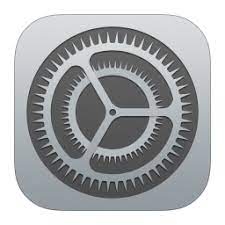 and there PRIVACY AND SECURITY > FULL DISK ACCESS.
and there PRIVACY AND SECURITY > FULL DISK ACCESS.
- Open a new Finder window and in the menu GO TO > GO TO FOLDER … and type /bin and press ENTER.
- Find the file sh, drag and drop it to the system preferences window and enable full disk access.
Known problems
Despite sh’s disk full access, Scilab’s file browser behaves weird. You cannot always change to a parent or child directory or select a file. You have to click in the path line at the top of the file browser for Scilab to update the browser display in that case.
I have not been able to fix this problem. A full disk access for Scilab did not help either. I guess we’ll have to live with it until the update.