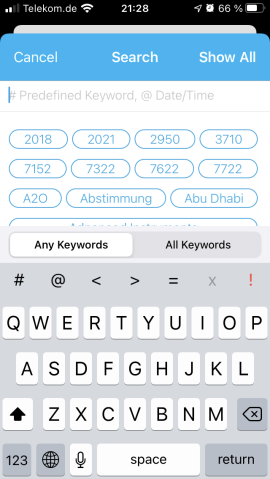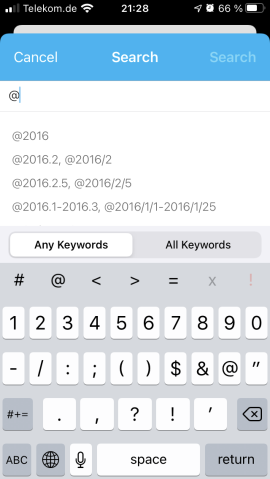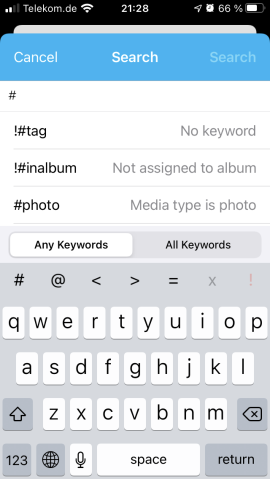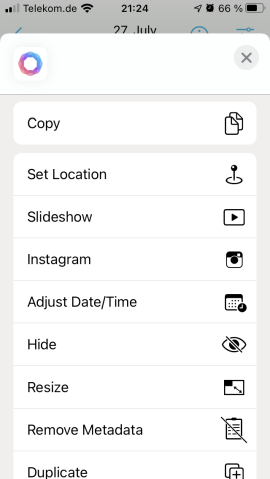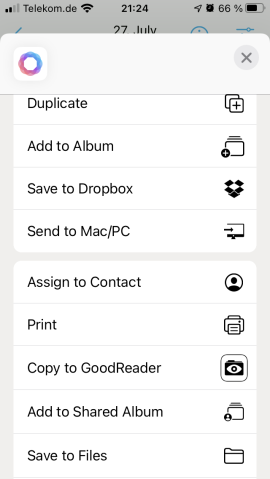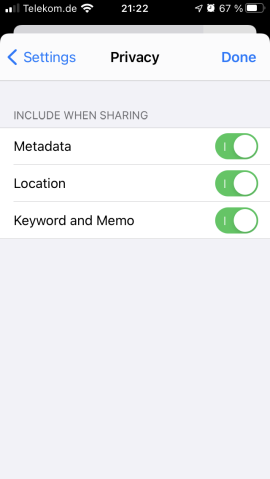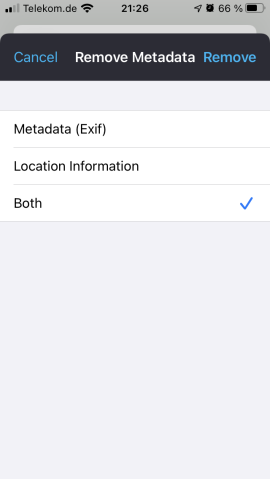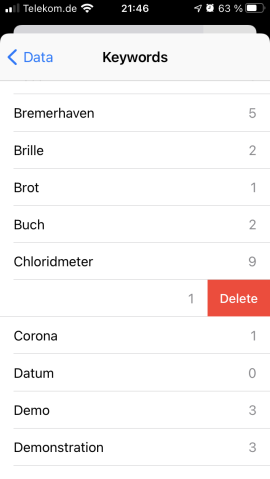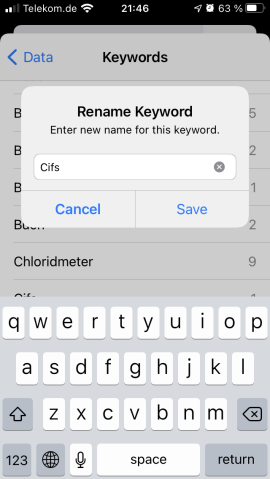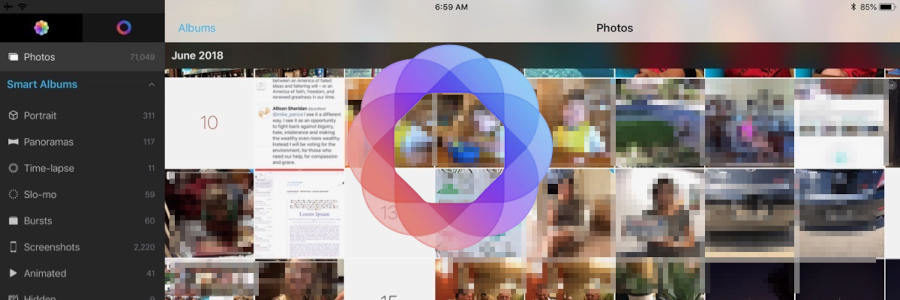
Free photo tagging on iOS
I’m sure I’m not the only one who can’t find certain images on the iPhone with Apple’s original Photos app as the number of photos increases. Unfortunately, the iOS app does not have tagging or captioning features that can be searched.
There are quite a few apps that promise tagging, but one in particular stands out for me: HashPhotos.
Like Apple’s Photos, HashPhotos is a gallery app and can fully replace it. It has all the features of Photos except for the “for-you” collections and many more. However, in this review I will only cover creating, searching and exporting tags.
Tagging
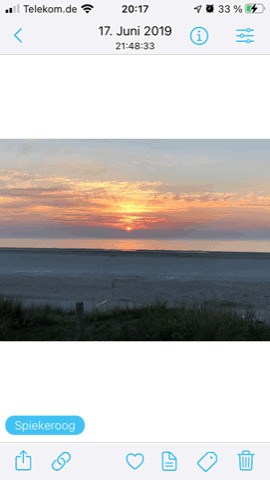
HashPhotos-Tagging
HashPhotos immediately uses all photos and videos from the iOS-gallery after the free download from the Apple Store. After selecting one or eben more than one photos, press the tag icon in the bottom bar and enter keywords immediately. No need to scroll through other metadata first. This makes tagging quick and easy. HashPhotos filters the already existing keywords when you enter the tag character by character. This makes adding already existing tags fast and less error-prone.
Keywords can be added later at any time. Futhermore HashPhotos supports titles (memos) and sort by them if wanted.
Tags can be deleted or renamed individually in a list afterwards.
Importing IPTC keywords is done by tapping a button in the settings section. Unfortunately, as mentioned, this is not done automatically. If you regularly import photos to the iOS device this is a drawback. It is not a big deal for me.
Searching
HashPhotos can search images by tags or by location. For the latter, a dynamic map is available, like in Photos. It can sort by titles but unfortunately not search. When searching for multiple tags, you can specify whether the photo should contain all of them or just one (logical AND/OR search). The tag search makes the big difference to iOS Photos for me.
It is also useful that iOS Spotlight search HashPhotos tags.
The search is extended by the very flexible filters. Describing all the opportunities would be worth a separate article. The manual gives an overview.
The search and filter functions surpass Apple’s Photos by far.
- Search for Keywords
- Filter for Date & Time
- Filter for Type
Tag-transfering
Unfortunately, HashPhotos does not store the tags in the image file itself. This is bad if you want to export the photos to your PC or Mac. However, there are some transfer options where the tags are written into the photo files:
| Method | Transfer | Platform | |
|---|---|---|---|
| AirDrop | Bluetooth must be enabled for AirDrop. | Export & Import |
macOS® iOS® |
| Free HashPhotos-Transfer-App | Devices must be connected with the same Wi-Fi network. With this free program you can not only export but also import photos from PC/Mac to iPhone. | Export & Import |
Windows® macOS® |
| Sharing via “Save in Files” (export) | Save to cloud storage, such as Google Drive, Dropbox, etc.
Unless tag sharing has not been disabled in the privacy settings. |
Export | Windows® macOS® iOS® GNU/Linux Android |
| E-Mail or direct Cloud storage sharing | Unless tag sharing has not been disabled in the privacy settings. | Export | Windows® macOS® iOS® GNU/Linux Android |
It doesn’t matter if you let the iPhone camera save the photos as HEIF (High Efficency) or JPEG (Maximum Compatibility) format. You will always get a JPEG file with tags after the export.
- Sharemenu 1/3
- Sharemenu 2/3
- Sharemenu 3/3
Exporting via the free downloadable HashPhoto transfer program is only possible up to 3 times in the free version. The function can be installed as an in-app purchase for 1-2,- EUR (Transfer package).
When copying photos via USB cable, the keywords are unfortunately not exported. It does not matter if you use a file manager or an import program.
I did not test iTunes synchronization.
IMPORTANT: If you delete the HashPhotos app, you lose all keywords. Having iCloud photo sync turned on prevents this. In order for HashPhotos to use this feature, it must be explicitly turned on in the settings under “Sync” in the app. An iTunes or iCloud backup should also save the tags.
Removing Metadata and Tags
HashPhoto can separately surpress the export of
- metadata
- location
- tags and titles
while sharing by settings in the privacy settings. This keeps our privacy a bit more protected when sharing to social media. However, the setting is set globally and not on-demand.
- Share Metadata (or not)
- Remove Metadata
HashPhoto is also able to remove metadata entirely. But you can only delete metadata image by image, so not in batch mode. Other apps do that better. HashPhotos overwrites the file. The metadata is then lost. Tags are not deleted by this process.
Tags can be conveniently deleted, renamed, replaced and added, even in batch mode for multiple media files.
- Organize Keywords
- Rename Keywords
Really free of charge?
When I read in-app purchases, I’m always skeptical. But the most important features of HashPhotos are really free. So it’s not crippleware. You can try the pro-features upt to 3 times. Amazingly the free version has no ads. That is extraordinary. The free version includes all the features of the original Photos app except for the “For You” event collection feature, but in addition:
- Tagging and tag management
- Tag search
- Extensive filtering
- Common EXIF data (ISO, aperture, exposure time, focal length, shooting time, resolution, file format)*
- Event management (assign date to an event)
- and much more
So if you want to better organize your photos on the iPhone or iPad using tags and find them again later, even the free version is a good choice.
The following functions can be purchased as a single or complete package in the in-app purchases:
- Album package: Unlimited private and smart albums (normal albums are unlimited)
- Transfer package: Wi-Fi transfer via HashPhotos transfer software to PC/Mac (import/export)
- Batch tools: Change date/time, location and resize in batch mode
- Convert tools: Create animated GIFs, arrange multiple photos into a new one, video/live-photo to GIF, extract image from video
- Photographer package: Extensive Exif viewer, histogram, compare and select tool
- Advanced photo editor
The complete package costs about 5.50 EUR.
A good overview of how to use it and all the features is given in the video on hashphotos.app and the manual.
Summary
In terms of tagging and retrieving keyworded photos and videos, in my experience HashPhotos has the following pros and cons:
Pros:
HashPhotos‘ tagging feature is convenient and allows quick and almost error-free tagging. The search and especially the filters make it easy to retrieve a photo or video. Batch-modes help with bulk operations on tags.
The free version comes without advertising and still contains all the necessary functions for tagging, searching and filtering.
When sharing, you can disable the transfer of meta and location data, title and tags individually. This is useful when sharing to social media networks.
Cons:
HashPhotos does not write the keywords into the metadata of the image or video file. For example, when accessing the iOS device via the USB data storage feature, the photos are delivered without tags. However, there are still convenient transfer options that export the photos with tags.
Renoving metadata (not tags) cannot be done in batch mode.
Those who often import photos into the iOS device will be bothered by the lack of automated import of IPTC tags. However, you can import them manually.
You can fine-tune the transfer of metadata when sharing, but only on a global level, not on a case-by-case basis. Since export is often organized via the share function, it can quickly lead to either missing metadata when exporting, or unintentional transfer while social media sharing.
For my needs, HashPhotos provides everything I need to quickly find my photos and videos. It completely replaced Apple’s Photos app for me. The weak points are acceptable to me and the positive business practice (no advertising in the free version) leaves a very positive impression. The additional features, which I have not described here, make the app even more attractive.
I have decided to support the app and “bought” it, but it would not be necessary for my pure organizational purposes.
*more Exif data in the purchase version.