
HP Thunderbolt Dock G2: Dual-monitor-support with MacBookPro?
Update: March, 27th, 2025
I use the HP Thunderbolt Dock G2 (120W) from HP professionally with my HP Probook 440 G7. I asked myself if I could also use this docking station to run my personal Intel® MacBookPro 13″ 2019 on the two 1080p monitors. After all, the Thunderbolt 3 interface should make that possible. But the dock’s specs deny Apple Macintosh compatibility. This field report describes whether it works after all.
The HP dock works without issue with 2 full-HD (1920×1080) monitors with my HP Probook 440 G7, no matter which port combination I use:
- 2 x DisplayPort (3) or
- 1 x DisplayPort (3) and 1 x VGA (2) as expected.
- 1 x DisplayPort and 1 x USB-C (4), even via a USB-C-to-HDMI/DisplayPort adapter. Thunderbolt 3 (7) does not work.
I can use the clone or the extended mode. Two 4K-displays @60 Hz should also work according to the specifications if they are connected to the DisplayPorts (3) or USB-C-DP (4).
With my Intel MacBookPro 2019, it’s a different story. If a monitor is connected to VGA (2), it is not recognized by macOS, but the monitor on DisplayPort (3) is.
If both monitors are connected to the two DisplayPorts (3) of the docking station, the MacBook recognizes both displays. Unfortunately, both monitors can only be used in clone mode and not in extended mode. The same happens when one of the two monitors is connected to the DisplayPort-compatible USB-C port (4).
Extended 2-Monitor Operation
Update: According to the tip from Anurag Kothari from March 2023 in the comments, extended dual-monitor operation works if you use two DisplayPort monitors. Unfortunately, I was only able to verify this till now.
To do this, connect any DisplayPort of the docking station (1) to a DisplayPort monitor using a normal DisplayPort cable. Connect the Thunderbolt 3 port of the docking station (7) to another DisplayPort monitor with a USD-C-to-DisplayPort cable. A USB-C-to-HDMI cable in connection with an HDMI monitor does not work.
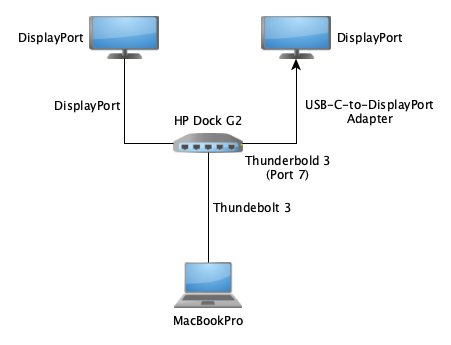
Extended 2-Monitor-Operation
It may be necessary to disconnect and reconnect or restart the MacBookPro so that all monitors are detected.
Workaround: With a USB-C-to-HDMI or DisplayPort adapter which is connected to a free Thunderbolt 3 port of the MacBookPro, it is possible to use dual-monitor mode. The other monitor has to be connected to the DisplayPort (3) of the dock.
This should work up to 4K displays @60Hz. The internal display works in extended mode, too. The MacBookPro is charged via the Thunderbolt 3 interface. All other connections work, too.
Conclusion
Is the HP Thunderbolt Dock G2 compatible with a 2019 Intel MacBookPro? Partially. Almost complete. Is the dock dual-monitor-compatible? No. Does a workaround exist? Yes, if you use the appropriate cables and monitors.
As long as you only have one monitor connected to one of the DisplayPorts or only want to use the 2-display clone mode, it is compatible with the MacBookPro. Dual-monitor operation in extended mode is not possible. The VGA port makes also problems in dual-mode.
However, with the workaround mentioned above, it is possible to establish dual-monitor operation. You just need to connect 2 cables to the MacBookPro instead of one.
What works with the MacBookPro?
- Charging via Thunderbolt 3 cable (no Apple power adapter needed)
- USB ports (incl. keyboards, mice, etc.)
- Ethernet port
- Both DisplayPorts (3) in clone mode, only
- Dual monitor operation in clone-mode (up to 4K @60Hz)
- Dual monitor operation in extended-mode (up to 4K @60Hz)
What doesn’t work?
- VGA port
- Both DisplayPorts (3) in extended mode
Dual monitor operation in extended mode (except workaround, see above)
So this HP dock came close in regards to MacBookPro compatibility. I cannot say if you can transfer these experiences to other Thunderbolt-3-MacBooks as mine or not, especially the M1/2/3 ones.
However, readers have reported in the comments that the following models work for them:
- MacBook Pro M1 Pro (Bob Smith)
- MacBook Air M2 (Mark)
- MacBook Pro M3 Pro (Ulf)
- Macbook Air M4 2025 (Stefan), read his remarks
Thank you for your contribution.
