Delete Parallels icons from Launchpad
If you activated the wrong option in your Parallels settings your Launchpad is flooded with icons of your virtual machine.
In general you do not like it. Removing the icons is not that easy and not self-explanatory unfortunately. Trying to delete the icons in the Launchpad fails. Furthermore you will not find the app icons in the global Application folder of the Finder.
But there is a possibility to get rid of the unwanted icons, described below.
This example is based on Mac OS X 10.9 Mavericks and Parallels 10. The virtual machine (VM) is a Bootcamp partition with Windows 8.1.
Reconfiguration of the VM’s settings
First of all you have to deactivate the option which caused the mess.
- Start Parallels but do not start any VM.
- Go to the options of the VM in question.
- Go to the tab “Options” and choose the section “Applications” on the left.
- Disable the item “Add new applications to Launchpad”
Delete unwanted icons
- Go to your home folder and open the folder “Applications” (~/Applications)
- You will find two folder with the same name at least. One of these contains the icons you want to delete. The other contains all app icons of your VM but they are just represented as one folder icon in Launchpad. To determine which one is the right you have to open both. In general it is the second one.

- Delete the folder or more secure move it to the desktop. You can delete it later.
- In the Finder menu “Go | Go to folder” and type in ~/Library/Application support/Dock and press “Open”.
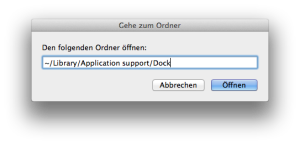
- Delete the db file with the cryptic name. IMPORTANT: You will lose the groups you specified in the Launchpad manually but not the icons in these groups. They are just moved to the top level of your Launchpad. You also keep the groups which were created by the setup programs.
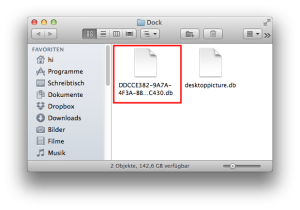
- Reboot your Mac or perform killall Dock in the terminal.
In my case the icons disappear after one or two seconds after I opened Launchpad.
Interesting Links
- Launchpad remove parallels icons? – MacRumors

Hallo,
danke für die schnelle und einfache Hilfe. Hat super funktioniert.
Freut mich. Danke für deine Rückmeldung.
Danke, der Tipp mit dem Entfernen der Icon`s vom Launchpad funktionierte problemlos und schnell.
Einfach spitze. Ich hatte Gott und die Welt spitz gemacht, Jeder weis alles, aber nichts hat geholfen.
Dein Tipp war der entscheidende, Danke
Habe deine Webseite gespeichert.
Freud mich das es dir geholfen hat. Habe damals auch lange gesucht und musste einige Tipps kombinieren.